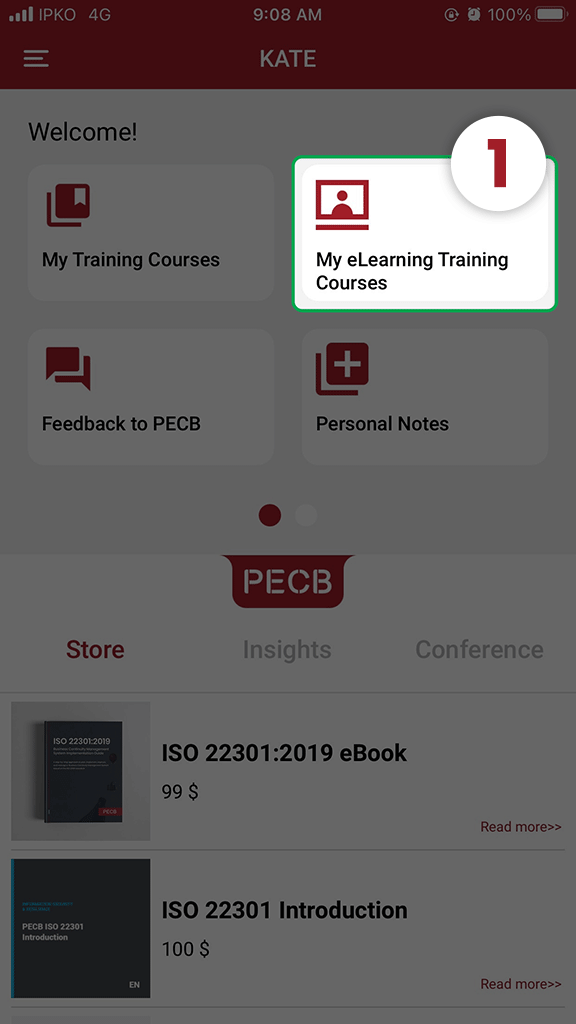Once you are enrolled in a PECB training course, you will receive an email form our system that the course content has been assigned to your account (i.e. the course content has been made accessible to you).
Note: If you do not see the training course in your PECB Account, please contact the Reseller/Trainer to assign the course to you.
The tips below help you navigate through KATE.
1. Install and open KATE app
Install the KATE app by using the App store and your PECB Account credentials to log in.
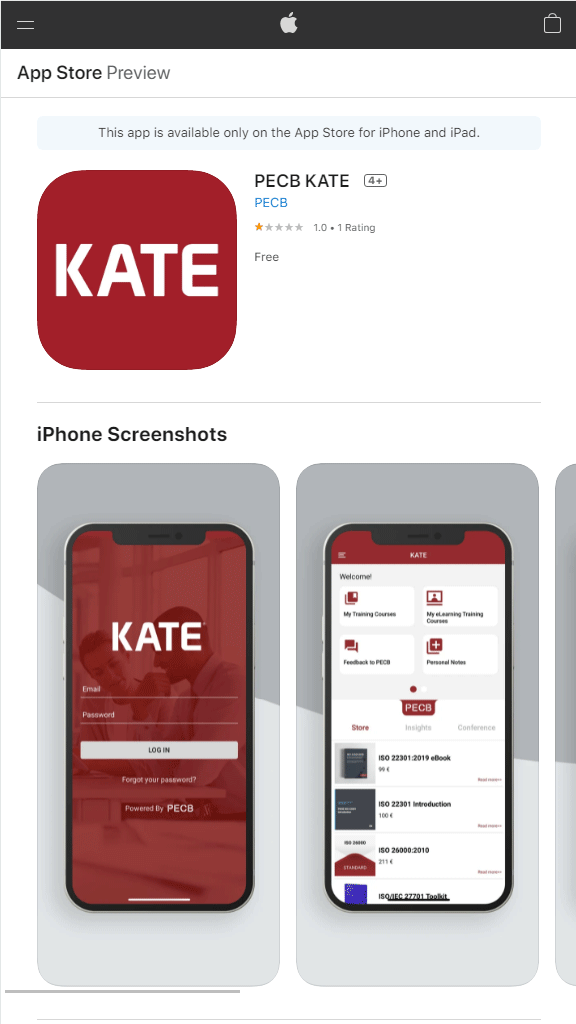
2. Dashboard
Once you are logged in, you will be redirected to the Dashboard, where you will see:
- My Training Courses
- My eLearning Training Courses
- Feedback to PECB
- Personal notes
- PECB Store
- Insights
- Conference
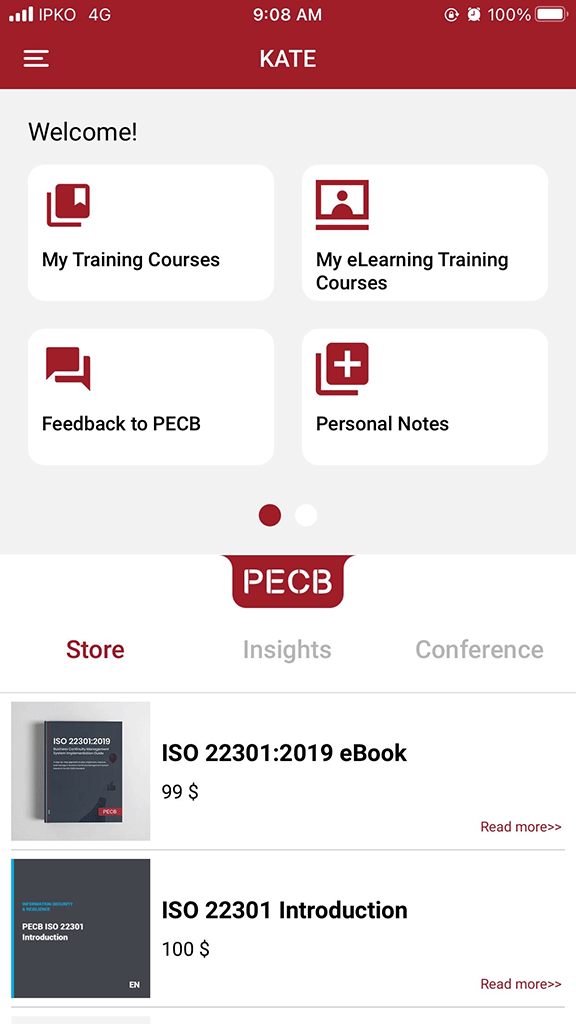
3. Submenu
The submenu appears after clicking the three lines in the top left. This gives access to:
- Dashboard
- My Training Courses
- My eLearning Training Courses
- Feedback to PECB
- Personal Notes
- About
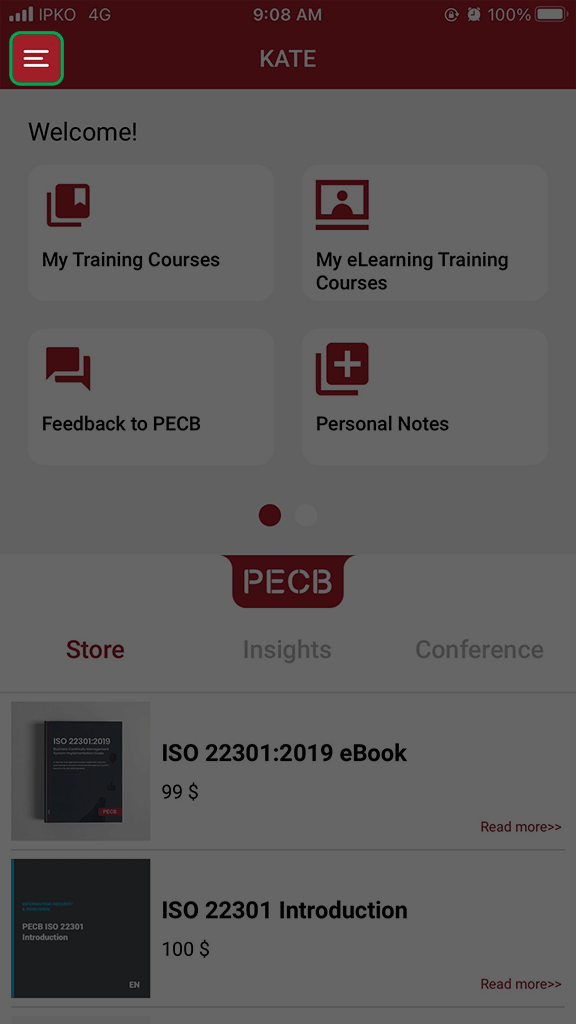
4. Link the course to your device
To access the training course materials assigned to your PECB Account, go to My Training Courses, and you will be redirected to the list of courses assigned to your account. Click on the course you want to link to the particular device you are using. A pop-up message will appear asking if you want to link the course, to which you should answer “Yes”.
If the specific course is already linked to another device, clicking Link to this device will automatically unlink the course from the previous device.
- Click My Training Courses
- Click on the course you want to link
- Click Yes
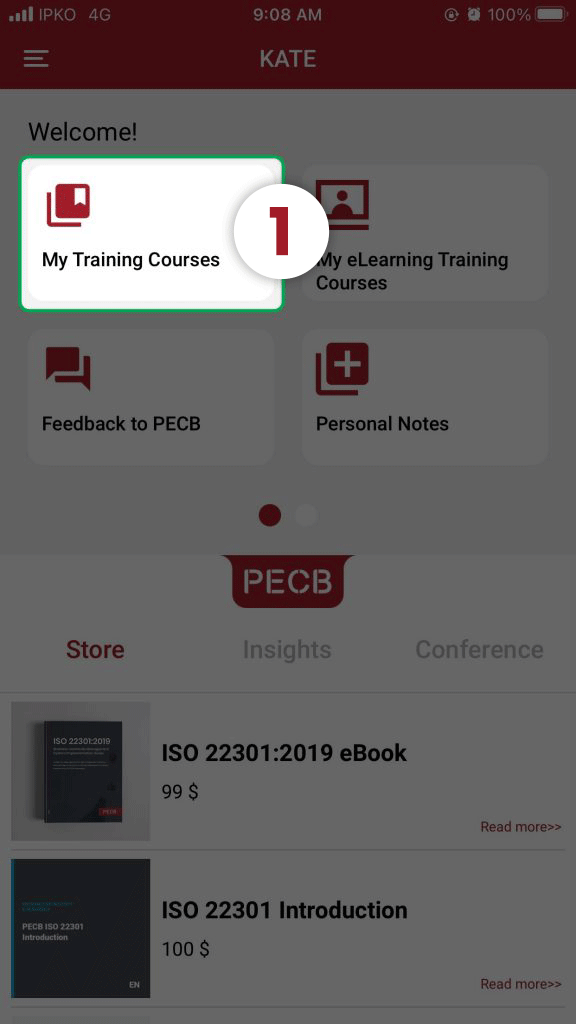
5. Open the Training Days
The training course days will appear after you click on the linked training course.
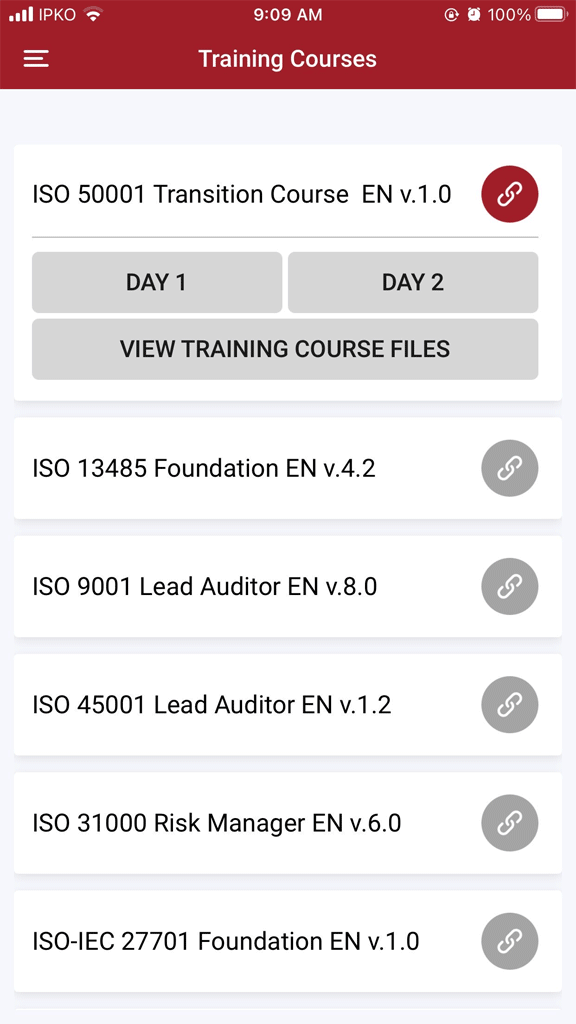
6. Full Screen
To open the slides in full screen, click the full-size icon located at the top-right corner.
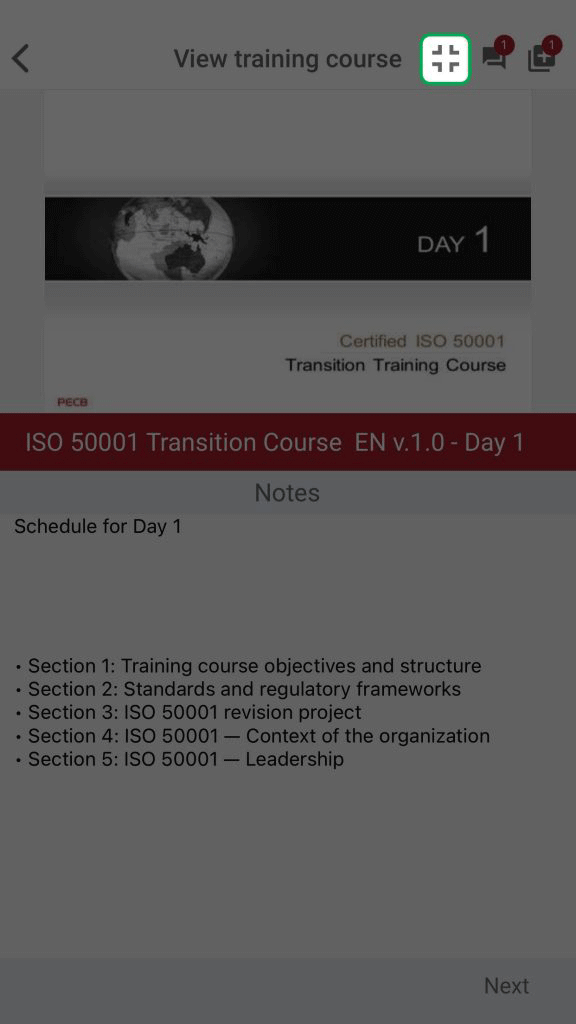
7. Feedback
Through KATE, you will also be able to send feedback regarding the training course, both in general and for specific slides. To do so, click Feedback, located at the top-right corner.
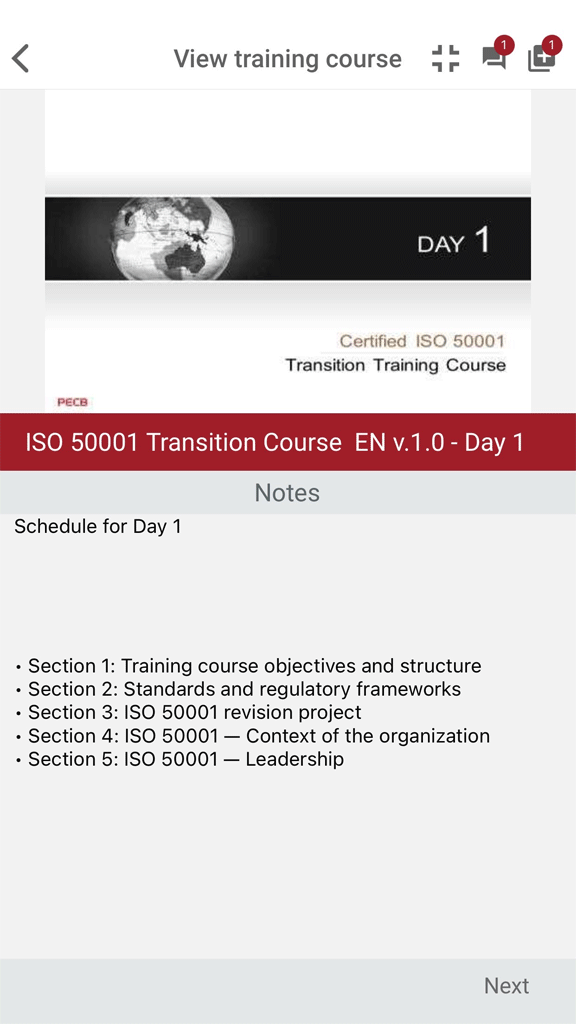
8. Personal Notes
The personal notes feature allows you to store notes related to a specific course slide. To do so, click on Add note displayed at the top while the slide is open.
You can access all the notes you have previously saved by going to the submenu.
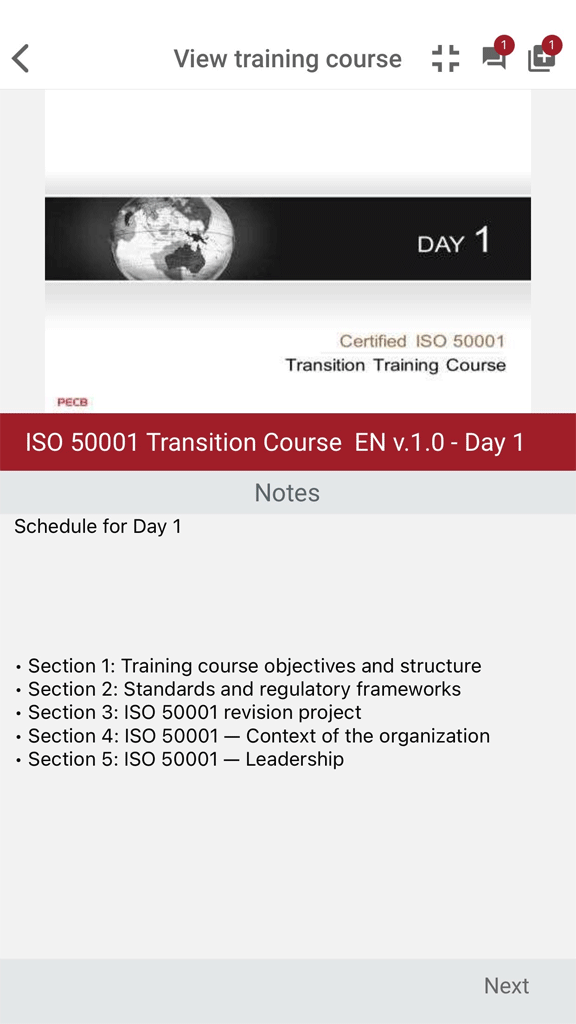
9. Other Training Course Files
In addition to the slides, the training course includes Case Study, Exercises, and Exercises Correction Key. To download the course files, click View Training Course Files. The files will be opened and downloaded automatically.
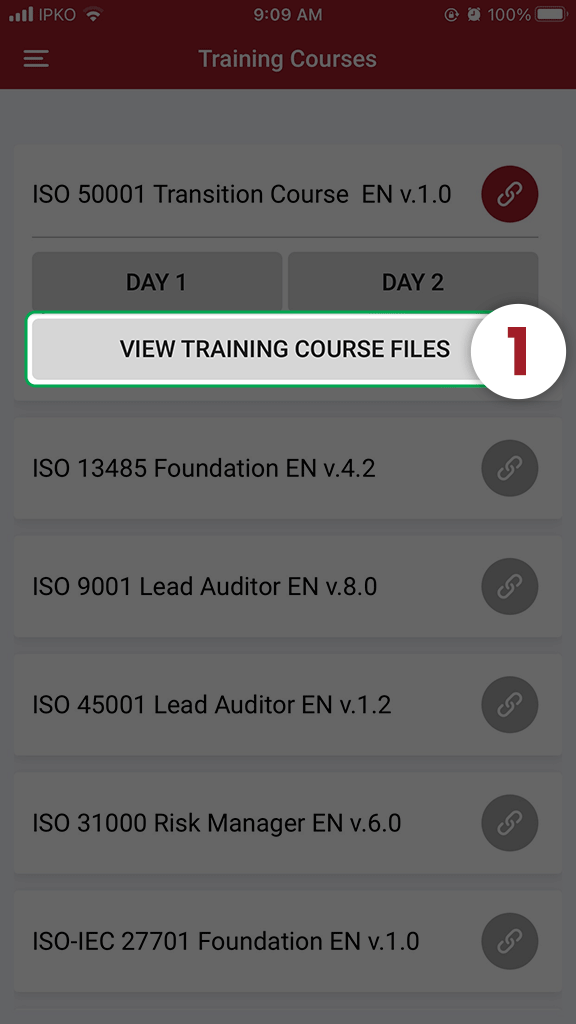
10. eLearning Training Courses
PECB’s eLearning platform is an asynchronous training platform containing several training courses. These courses are delivered by several trainers through video lectures. eLearning courses are available as self-study materials on KATE.
Once you receive an email notification from PECB that the eLearning course has been assigned to your account, you can find the course on KATE under the My eLearning Training Courses submenu.
If the course is already linked with another device, clicking it will automatically unlink the course from the previous device.
11. Access the course videos and quizzes
The eLearning courses are divided into different course sections and quizzes. Once the course is linked click the View Training Course button, and the sections and quizzes will open for you to start the training.
Select the section and wait for the video content to load. Then, you can use the video player embedded in KATE to play the content.
There are several options available in the video player, such as: volume control, full-screen, and replay. All these are available at the bottom-right corner of the video player.

12. Quizzes
In addition to the video sections, the training courses also contains quizzes between course sections. Each quiz consists of 6 to 10 multiple-choice questions. To open a quiz, simply click the quiz title.
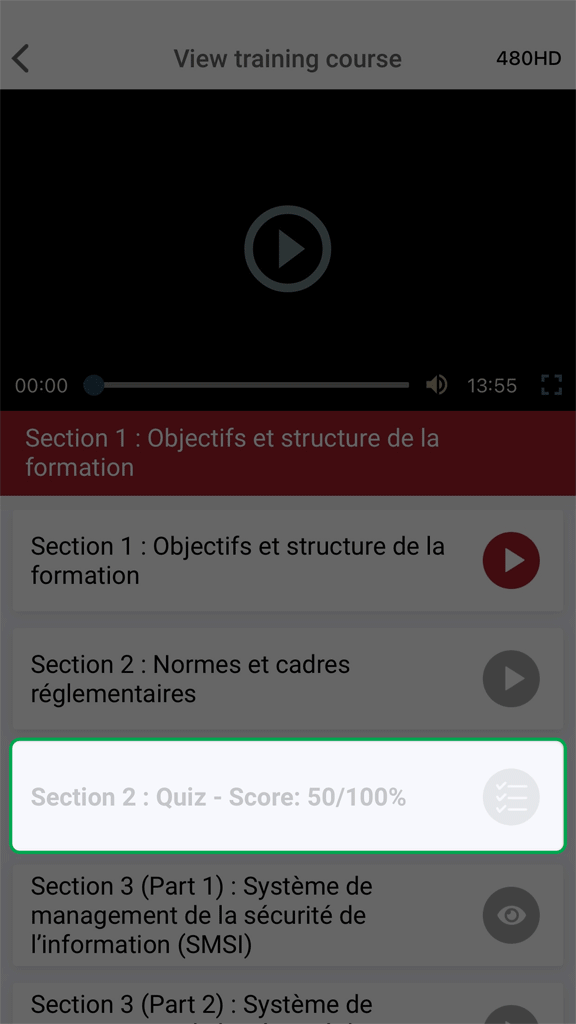
13. PECB Store Purchases
KATE also gives you access to PECB Store and enables you to purchase PECB toolkits, e-Books, standards, etc.
By clicking one of the items below, you will be redirected to PECB Store to purchase or view items.
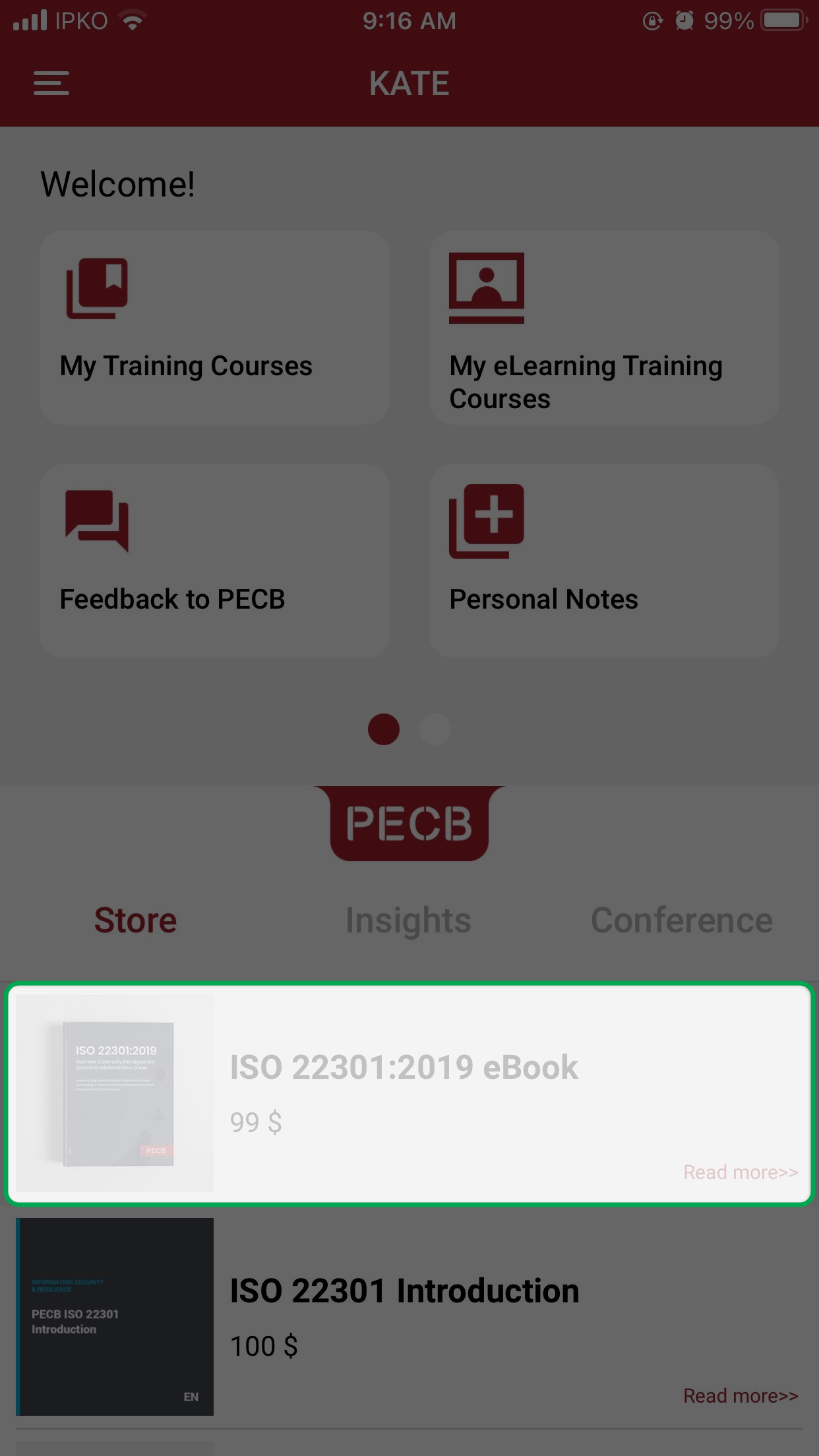
14. PECB Insights
You can find more information about PECB Insights on KATE. The Insights section will redirect you to the page where you can find more information.
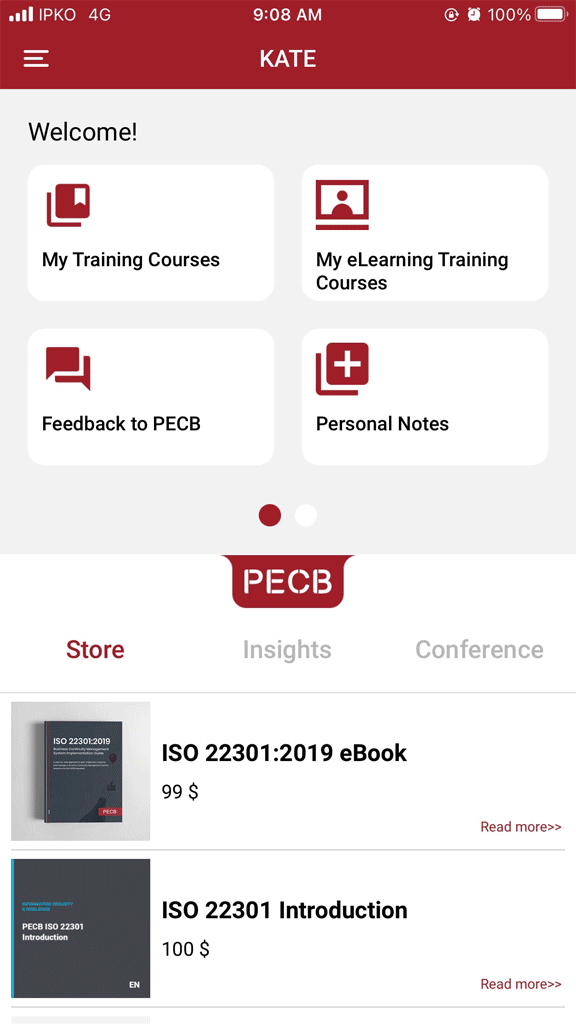
15. PECB Conferences
KATE also offers information about PECB’s annual conferences. This information can be found by opening the Conferences tab and going to the posts listed there. You will be redirected to a page where you can find more information about a particular conference.
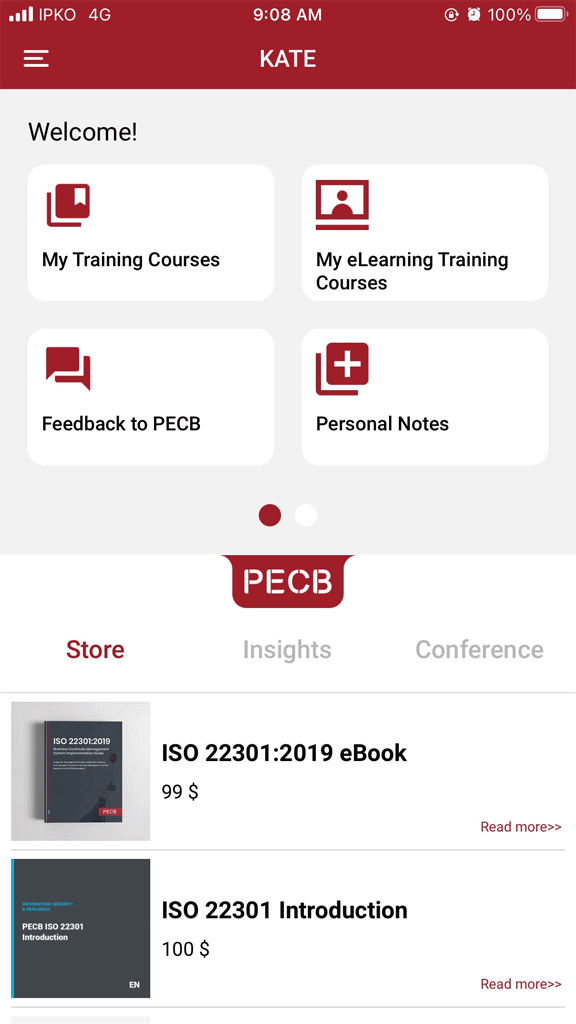
16. Unlink from KATE
When you decide to no longer use a device for accessing the PECB course materials through KATE, open the submenus, click the About tab, and then click Unlink this account.
- Open Submenus;
- Click About;
- Click Unlink this account;
- Click Yes.
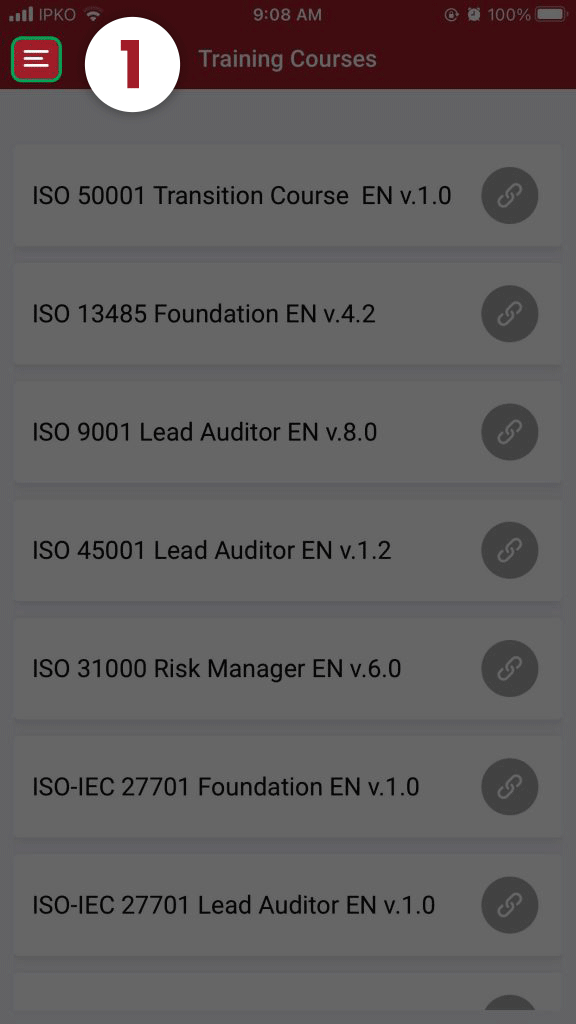
17. myPECB Dashboard
The list of courses available to you is also visible within your PECB Account under Training Courses Linked with KATE. You can link/unlink your course materials from one device to another using this tab. You can do so using the Link/Unlink buttons, which will open a list of MAC addresses retrieved from the devices you have currently and previously installed and used KATE.