Once you are enrolled in a PECB training course, you will receive an email from our system that the course content has been assigned to your account.
Note: If you do not see the training course in your PECB Account, please contact the Reseller/Trainer to assign the course to you.
1. Install and open KATE app
Install KATE app by using Google Play Store and use your PECB Account credentials to log in.
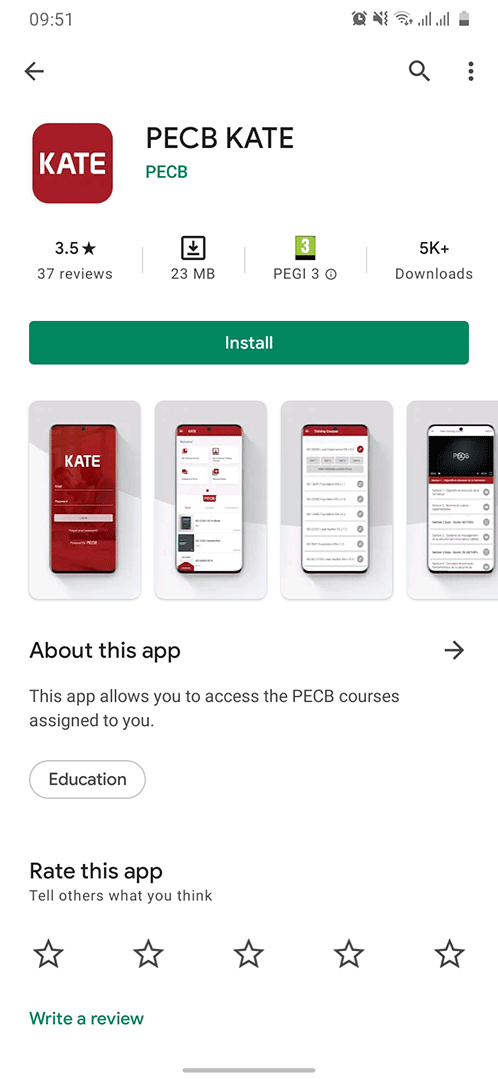
2. Dashboard
Once you are logged in, you will be redirected to the Dashboard, where you will see:
- My Training Courses;
- My eLearning Training Courses;
- Feedback to PECB;
- Personal Notes;
- PECB Store;
- Insights;
- Conference;
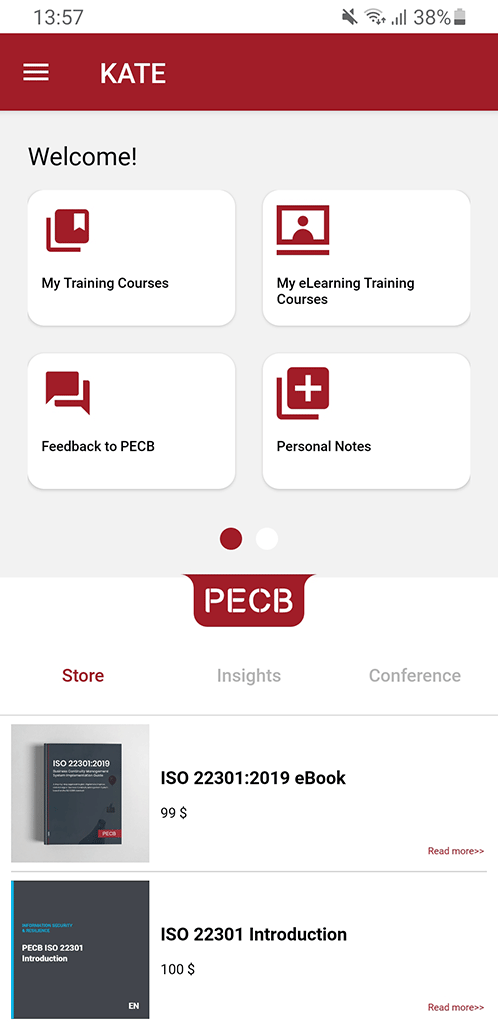
3. Submenu
The submenu appears after clicking the three lines in the top left. This gives access to:
- Dashboard
- My Training Courses
- My eLearning Training Courses
- Feedback to PECB
- Personal Notes
- About
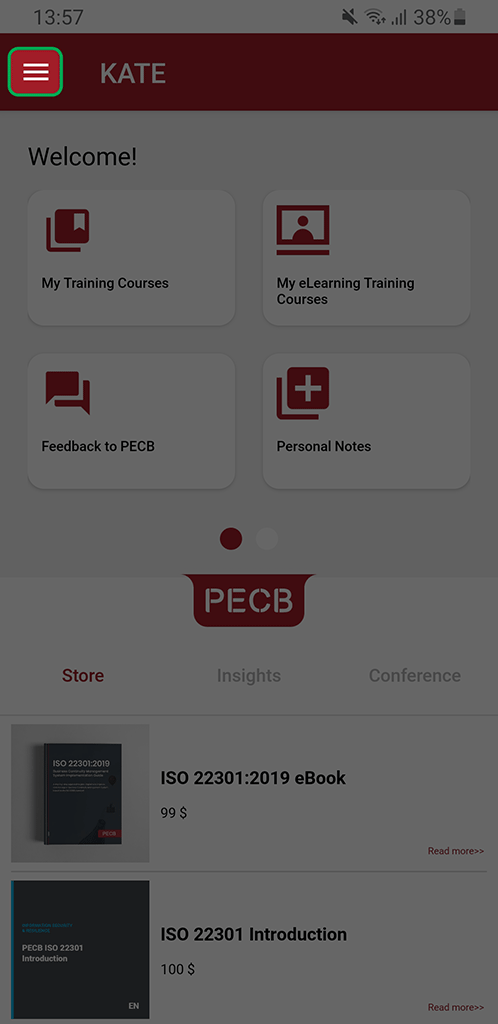
4. Link the course to your device
To access the training course materials assigned to your PECB Account, go to My Training Courses, and you will be redirected to the list of courses assigned to your account. Click on the course you want to link to your device. Click “Yes” on the pop-up message that will appear, asking if you want to link the course, and click the Yes button.
If the specific course is already linked to another device, clicking Link to this device will automatically unlink the course from the previous device.
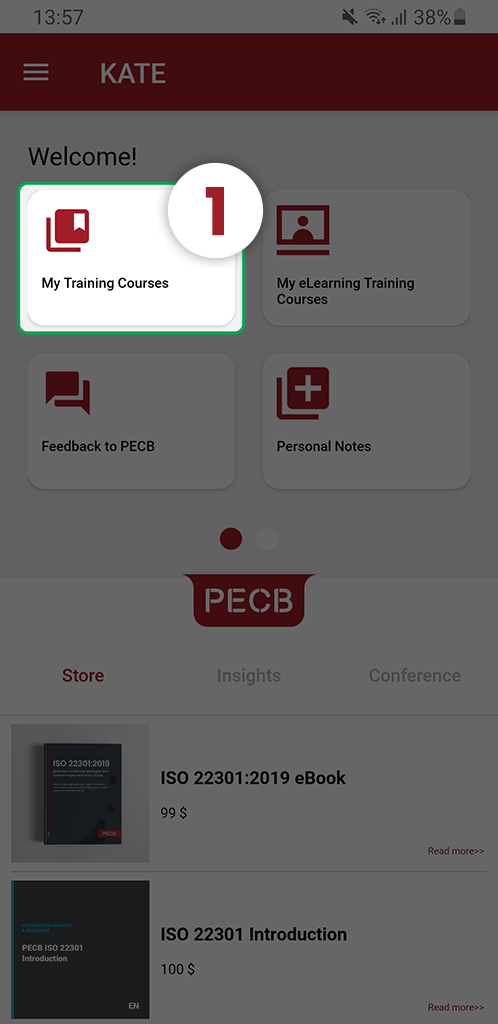
5. Open the Training Course Slides
The training course slides will appear after you click on the linked training course.
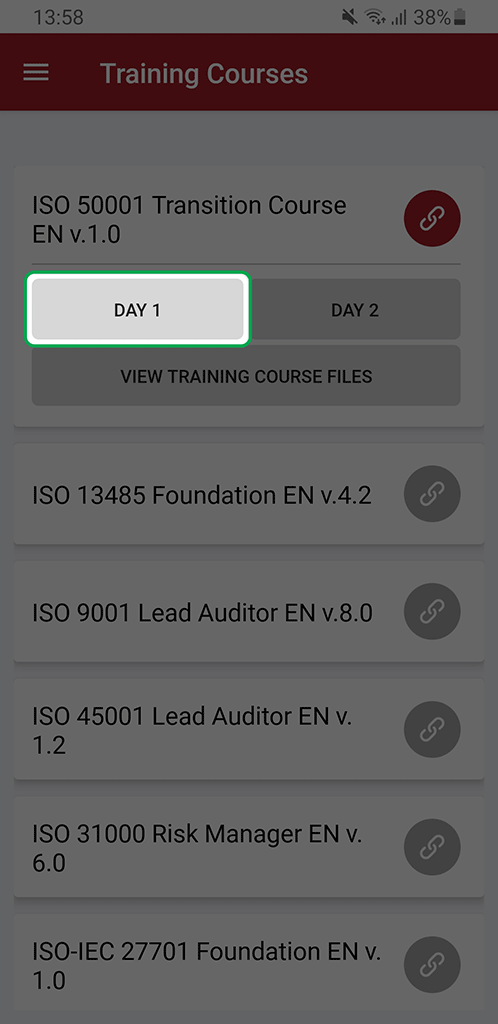
6. Full Screen
To open the slides in full screen, click the full-size icon located at the top-right corner.
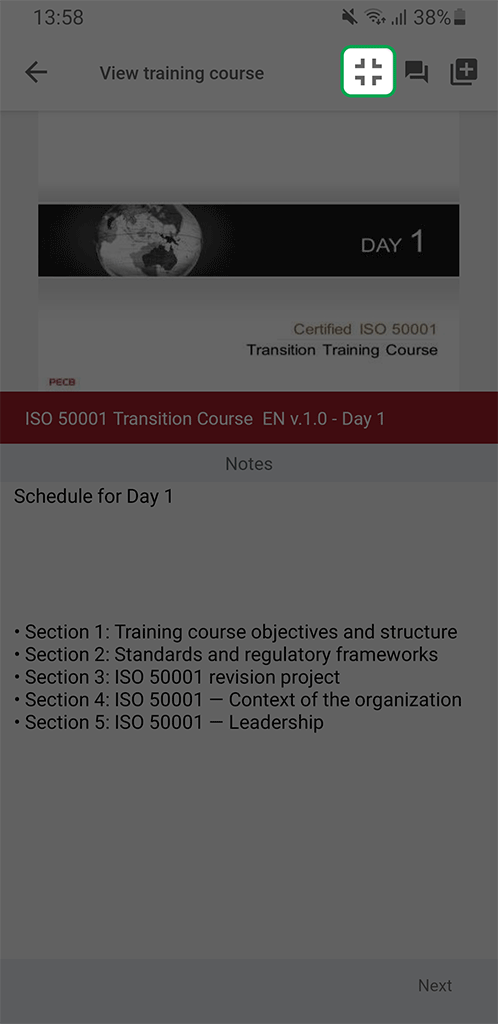
7. Feedback
Through KATE, you will also be able to send feedback regarding the training course, both in general and for specific slides. To do so, click Feedback, located at the top-right corner.
You can access all the notes you have previously saved by going to the submenu, clicking the three lines, and then Feedback to PECB.
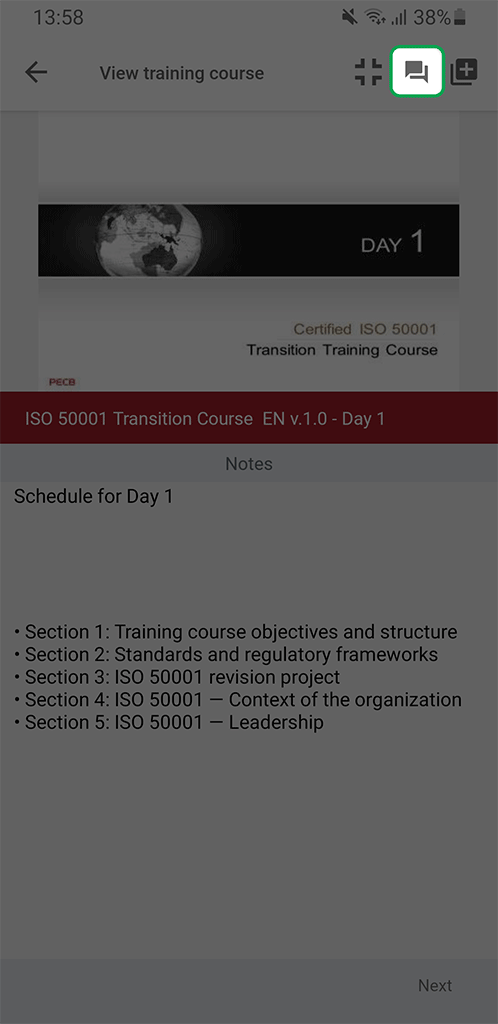
8. Personal Notes
The personal notes feature allows you to store notes related to a specific course slide. To do so, click the Add note option at the top menu while the slide is open.
You can access all the notes you have previously saved by going to the submenu, clicking the three lines and then click the Feedback to PECB tab.
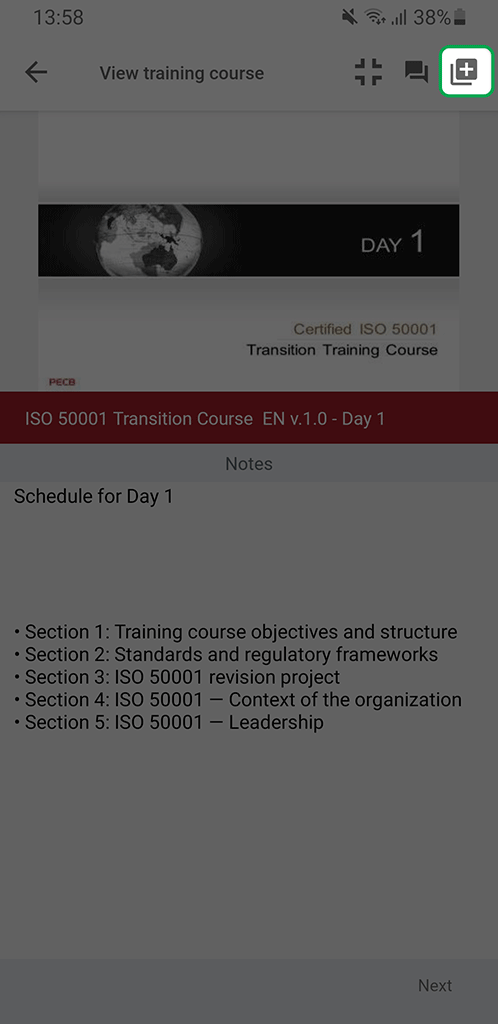
9. Other Training Course Files
In addition to the slides, the training course includes Case Study, Exercises, and Exercises Correction Key. To download the course files, click View Training Course Files. The files will be opened and downloaded automatically.
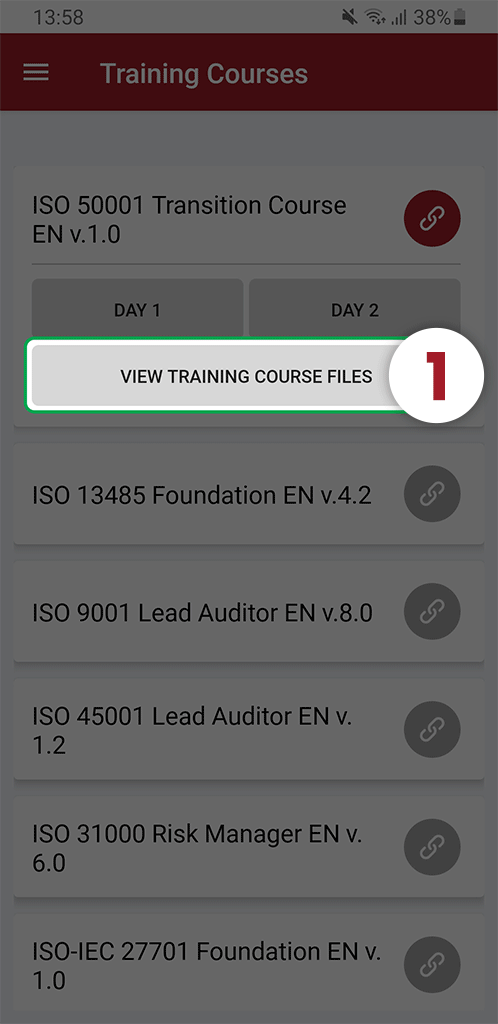
10. eLearning Training Courses
eLearning is a platform for video presentations of the course materials lectured by PECB Certified Trainers. eLearning video materials are available as a self-study from PECB KATE.
Once you receive an email notification from PECB that the eLearning course has been assigned to your account, you can find the course in KATE under Dashboard or Submenu by clicking My eLearning Training Courses.
If the course is already linked with another device, clicking it will automatically unlink the course from the previous device.
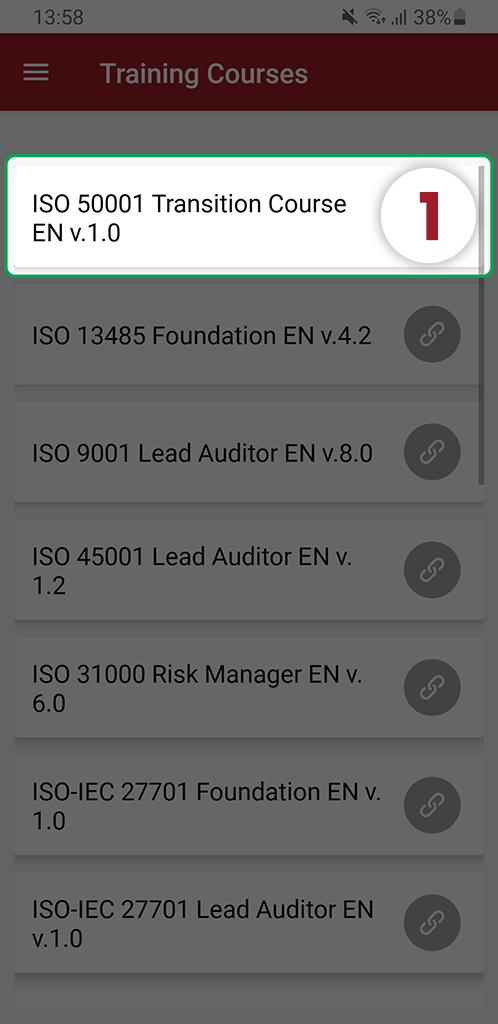
11. Access the Course Videos and Quizzes
The eLearning course is divided into different course sections and quizzes. To open the sections and quizzes, click View Training Course after linking the training course to the device.
Select the section and wait for the video content to load. Then, you can use the video player embedded in KATE to play the content.
Other video player options available are volume control, full-screen, and replay. All these are available at the bottom-right corner of the video player.
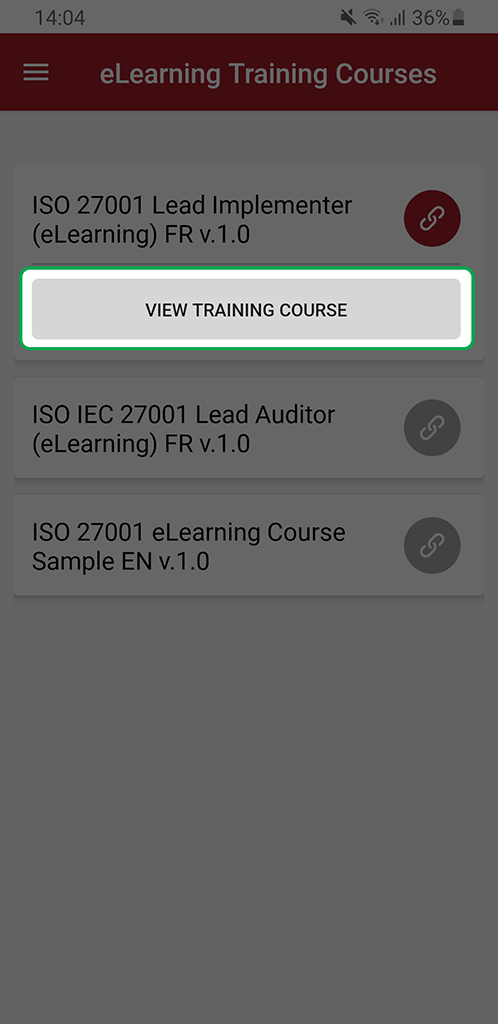
12. Quizzes
In addition to the video sections, the training course also contains quizzes between course sections. Each quiz consists of 6 to 10 multiple-choice questions. To open a quiz, simply click the quiz title.

13. PECB Store Purchases
KATE also allows you to access and purchase PECB toolkits, e-Books, Standards etc.
By clicking one of the items below, you will be redirected to PECB Store to purchase or view items.
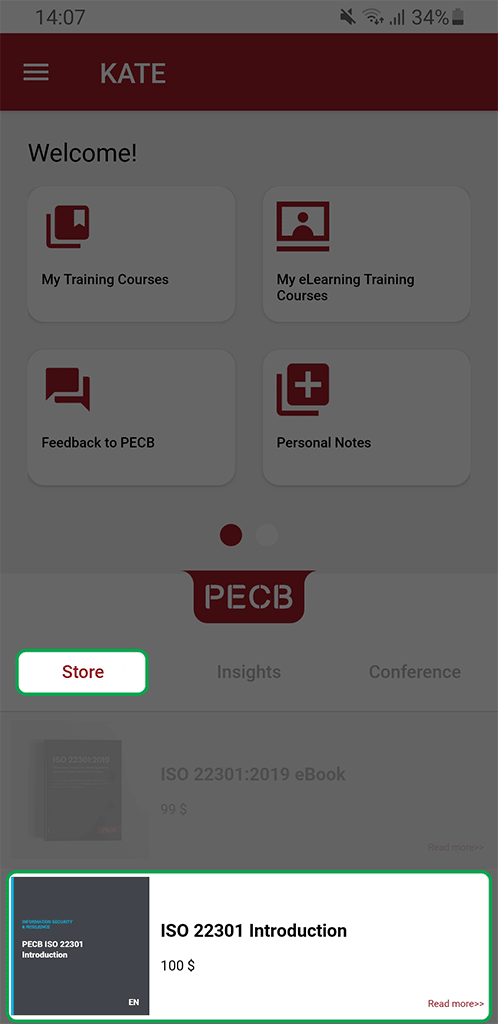
14. PECB Insights
You can find more information about PECB Insights in KATE. The Insights section will redirect you to the page where you can find more information.
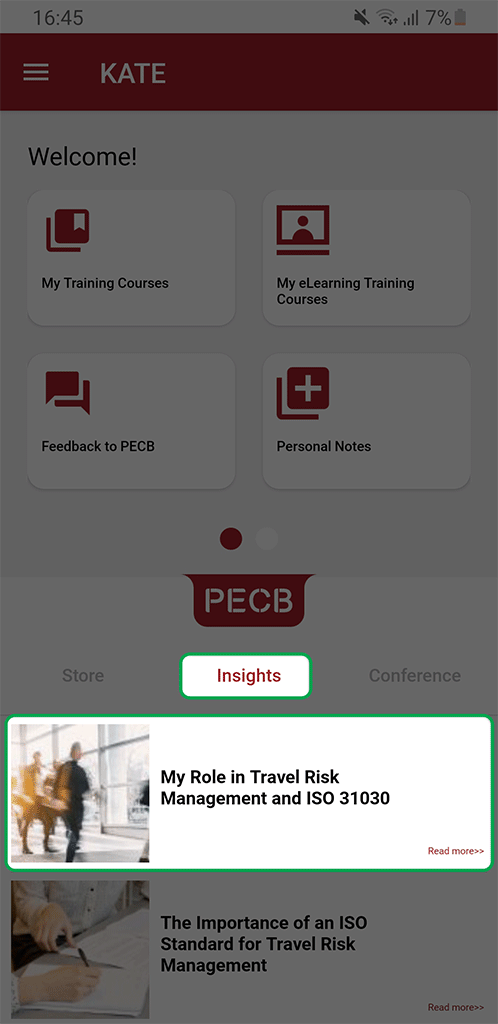
15. PECB Conference
KATE also offers information about PECB’s annual conferences. This information can be found by clicking the Conference tab, by clicking the posts below, you will be redirected to a page where you can find more information for that conference.
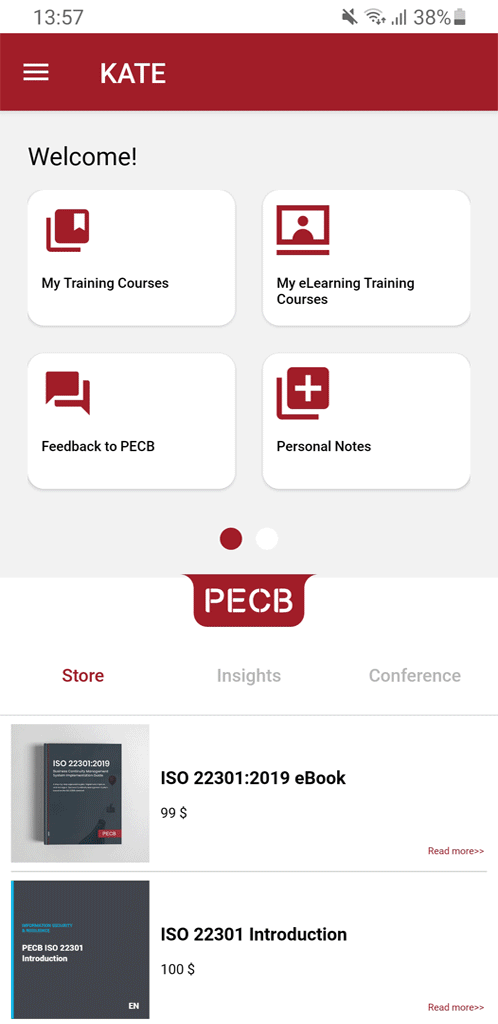
16. Unlink from KATE
When you decide to no longer use a device for accessing the PECB course materials through KATE, go to Submenu, click About, and then click Unlink this account.
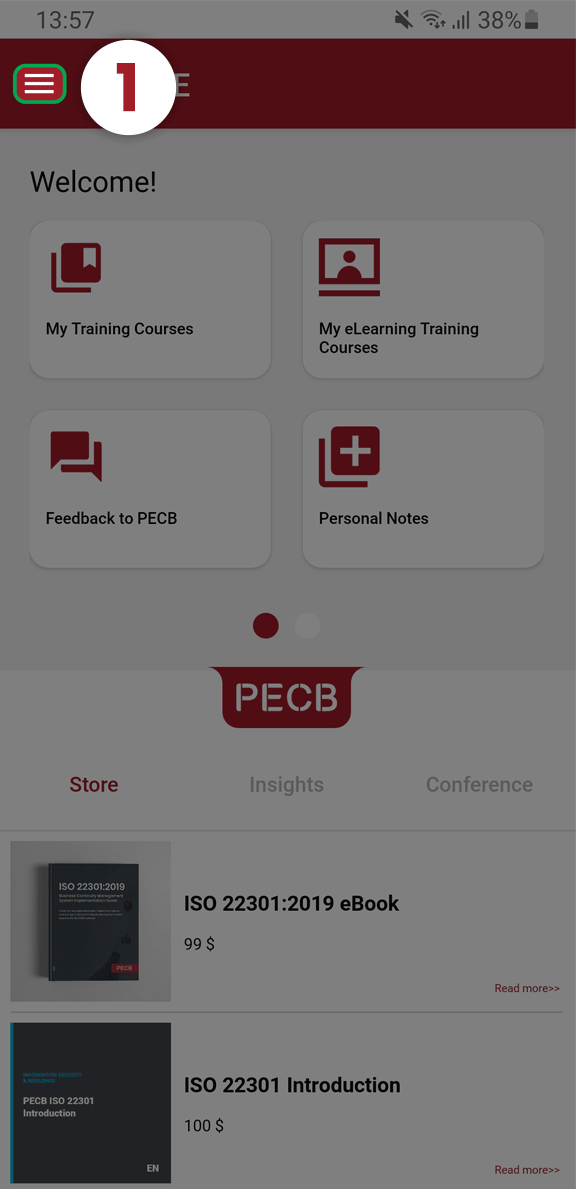
17. myPECB Dashboard
The list of courses available to you is also visible within your PECB Account under Training Courses Linked with KATE tab. You can link/unlink your course materials from one device to another using this tab. You can do so using the Link/Unlink buttons, which will open a list of MAC addresses retrieved from the devices you have currently and previously installed and used KATE.