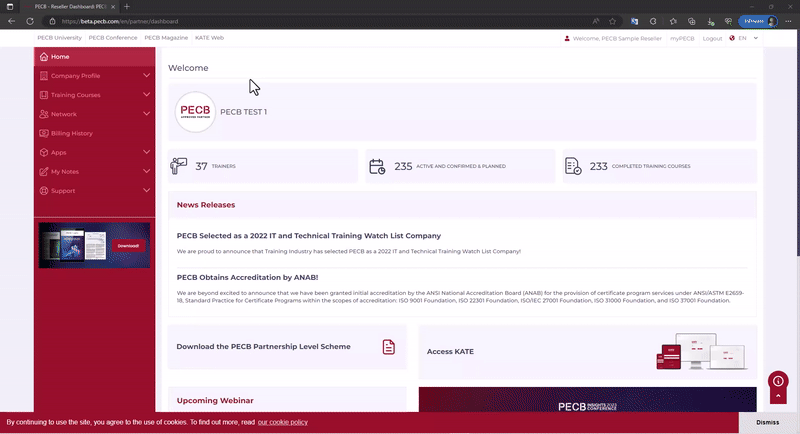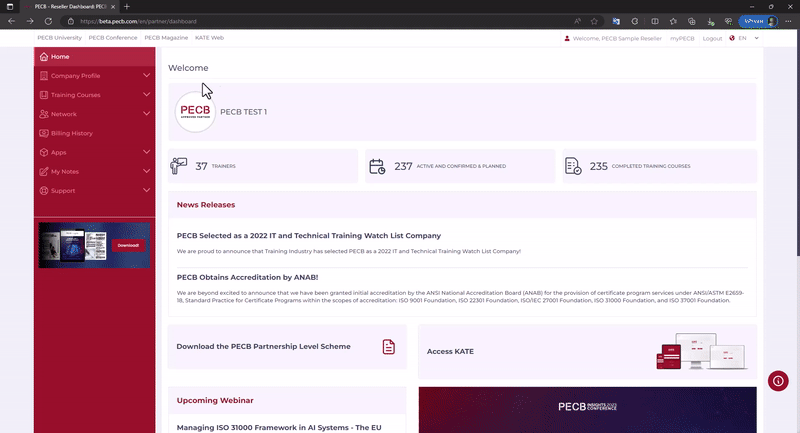After a training event has been published, course participants can enroll in the event directly or from your end using the Partner Dashboard.
Once a training event is published, participants can enroll directly or through your Partner Dashboard:
- Private Events: Only you can enroll participants for private events.
- Public Events: Interested participants use this link PECB – Training Events and click “View Details” for the desired course and then Enroll Now.
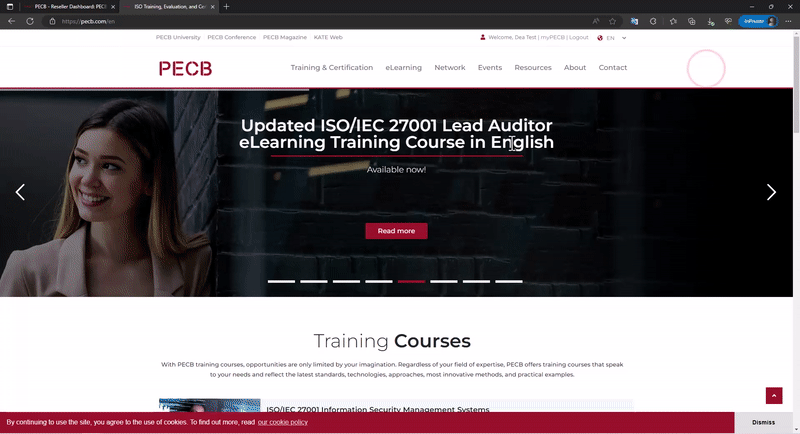
To enroll participants through the Dashboard:
- Log in to Partner Dashboard https://beta.pecb.com/en/login;
- Go to the Classroom Training Courses tab, listed under the Training Courses tab;
- Click Enroll;
- Provide the participant’s PECB ID or associated email address. For no account, use Enroll and send activation link to create one.
- Use the full name, email, country, and residence for the activation link.
- Or use the Invite to register link with the participant’s name and email for a PECB-generated invitation to create an account and enroll.
After enrolling the candidates, the partner can mark them as present and assign the course materials to their account.
- Go to the Classroom Training Courses tab, listed under the Training Courses tab;
- At the created event, click the View Trainees button;
- For each candidate, click the User Confirmation button, at the Trainee Status select Candidate Present, and at the Course Content Access Status select Assign;
Once you click the Save button, the candidate will receive a confirmation via email notifying them that the materials have been assigned to their account.
The Enroll button is available for Active and Confirmed events until the Complete/Submit Course is clicked.