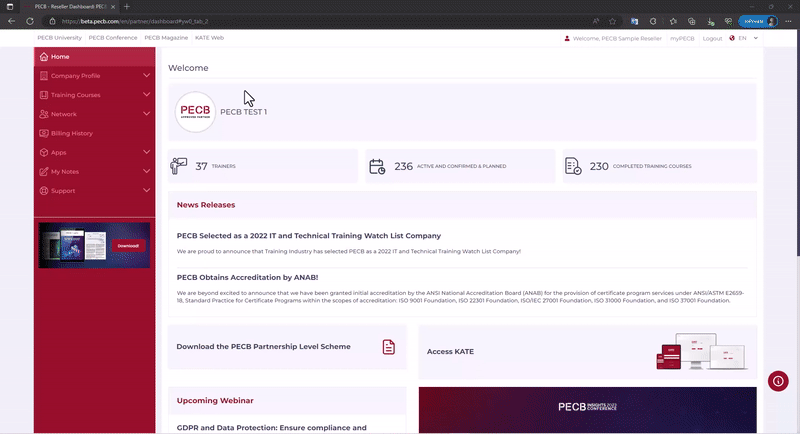Once a course participant is enrolled, you can confirm the candidate’s presence and grant access to the course materials. Please follow the steps below to see the full list of enrolled participants:
- Log in to your Partner Dashboard https://beta.pecb.com/en/login;
- Under the Training Courses tab, click the Classroom Training Courses tab;
- At the created event, click the View Trainee button pertaining to the course you want to check.
- Use the User Confirmation button to mark the course participants as present and assign the course materials.
- When clicking the Save button, the system will send an email informing the course participant how to access the assigned course materials using KATE.
The same steps should be followed for every course participant. You are required to mark all the participants as present because failure to do so will prevent the participant from receiving a coupon code to take the exam and apply for certification.