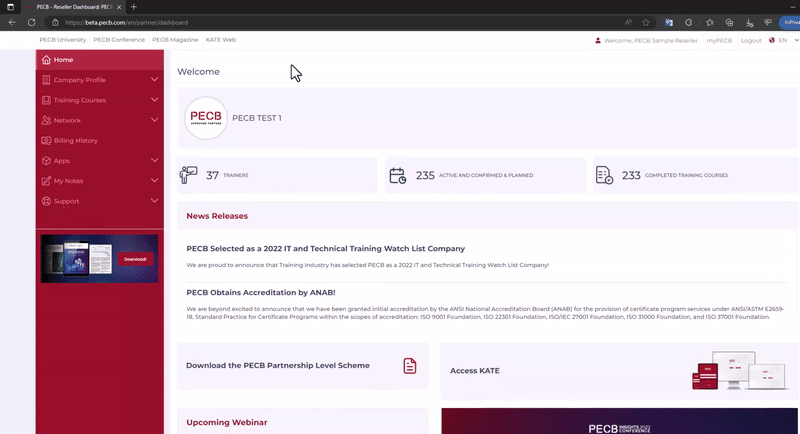
Creating a training event online via the Partner Dashboard involves the following steps:
- Dashboard Activation: Use a functional PECB Partner Dashboard.
- Publishing Courses and Booking Materials: After activation, use the Events tab in your Partner Dashboard to publish courses and book exam materials.
To register a new training course:
- Go to the Classroom Training Courses tab, under the Training Courses tab;
- Click the Add a New Classroom Training Course button;
- Complete the form with the following details:
- Training Event Type: Choose between Public (visible to clients) and Private (not visible) events;
- Event Status: Select Planned (promotional), Active and Confirmed (mandatory details), or Inactive (canceled);
- Course Material Content: Define language and instruction language;
- Trainer: Choose a certified trainer from the dropdown or associate one;
- Course Start and End Date: Use the calendar to set start and end dates;
- Event Location: Register the event location in the territory you’re authorized for;
- Exam Session Type: Choose Online (with criteria) or Paper-Based (with invigilator) exam, or Mixed session for individual formats;
- Event Description: Provide additional details in the box;
- Click Submit to register for the event. Use the Events tab to update details